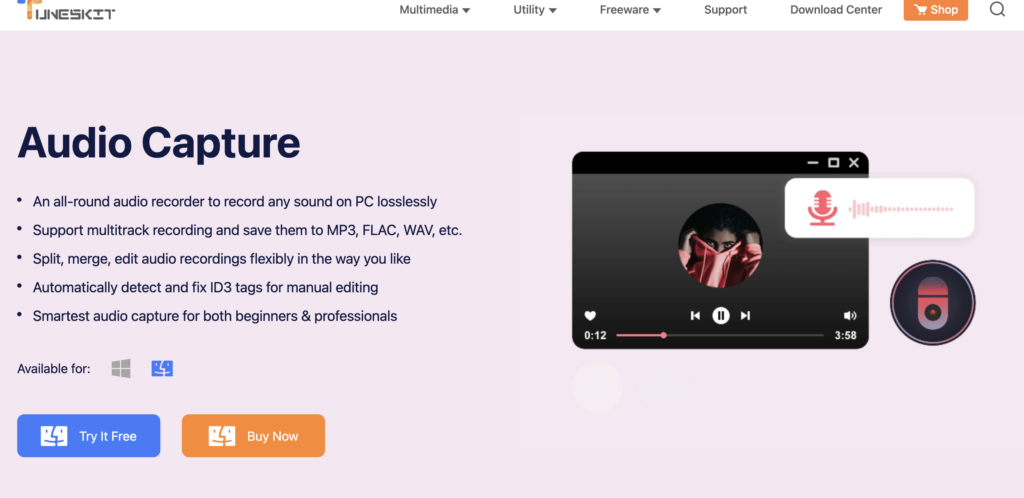
With the rise of online content creation across YouTube, podcasts, and other digital media outlets, high-quality audio has become increasingly important. Whether you’re recording music, narrating tutorials, or conducting interviews, capturing clear, polished sound is key to keeping listeners engaged.
However, most creators focus solely on video production without giving equal attention to the audio component. This is where TunesKit Audio Capture, a multi-featured recording software, aims to help streamline your workflow with a full suite of tools for digitizing, editing, and enhancing audio files.
In this review, we’ll cover the main functions and advantages of TunesKit Audio Capture to help you determine if it fits your needs. Our goal is to introduce Its powerful functionalities that could take your audio to the next level.
Key Features of Tuneskit Audio Capture
One of TunesKit Audio Capture’s biggest strengths is its intuitive, well-organized interface. This software lays out all its options within a clean, easy-to-navigate single dashboard.
Beginning users will find that The software can directly download any audio currently playing in your web browser with one click.
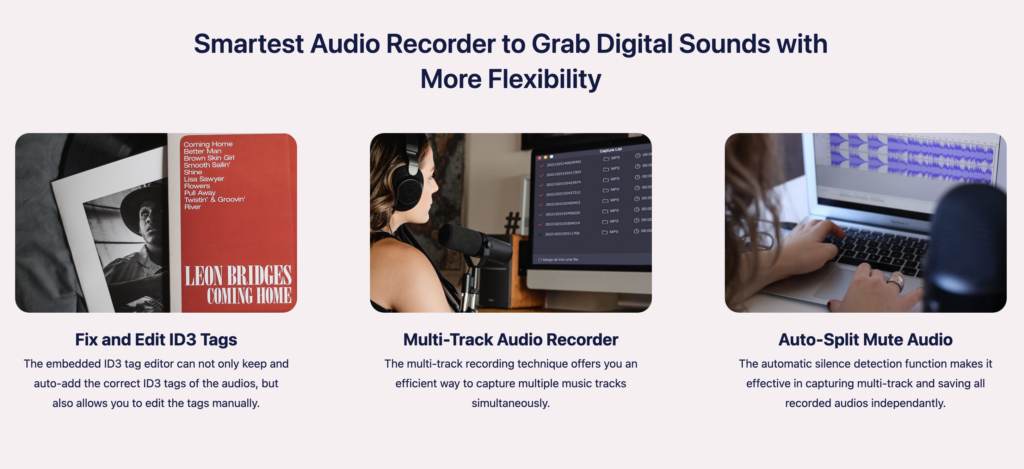
Whether you came across an interview to sample or need to grab a media clip for review, this integrated feature saves time…Here are some more of its most noteworthy capabilities:
Multi-Format Support
Compatibility is especially important given the array of devices and systems content is being consumed on nowadays. The application is compatible with popular audio formats like MP3, WAV, FLAC, M4B/M4A, and AAC. With TunesKit supporting so many common file types out-of-the-box, creatives can focus on finishing work rather than spending extra hours re-encoding or changing formats.
Fix and Organize ID3 Tags
Within the application, you’ll find an integrated tool designed to repair and fine-tune your ID3 tags. This feature is particularly handy for optimizing your audio recordings and ensuring they are well-organized. It helps preserve essential information like titles, descriptions, genres, release years, and more. For professionals, having access to such editing features can significantly boost efficiency in their work.
Split, Cut, and Mix
Recording audio is a straightforward process, primarily involving finding the right spot with minimal echo and ensuring the microphone is correctly positioned. Tuneskit Audio Capture simplifies the process by providing easy-to-use tools for splitting and mixing your recordings. This post-recording customization allows for a wide range of creative adjustments.
Regular Updates
Despite its user-friendly and straightforward interface, Tuneskit is committed to delivering updates aimed at enhancing the user experience. In addition to these updates, the application boasts top-notch customer support. Simply reach out to the customer support team, and they’ll promptly provide you with solutions to any issues or questions you may have.
Recording from Multiple Sources
For professionals seeking an application like TunesKit audio recorder, the ability to record audio from multiple sources is a significant advantage. It not only saves time but also allows you to capture multiple tracks simultaneously. Furthermore, in the editor, you’ll have the option to trim or mix the recorded tracks to suit your needs.
Adjustable Audio Quality
Tuneskit makes it easy to modify the quality of your downloaded audio. If you’ve captured a large file and don’t require the highest resolution, you can effortlessly resize it. For instance, if you’re recording audio for personal reference, there’s no need to maintain the highest quality, and Tuneskit lets you tailor it to your preferences with ease.
User-Friendly Interface
Time is of the essence, especially for professionals. It’s evident that if the software they choose has a complex interface, it won’t be very appealing because it comes with a steep learning curve.
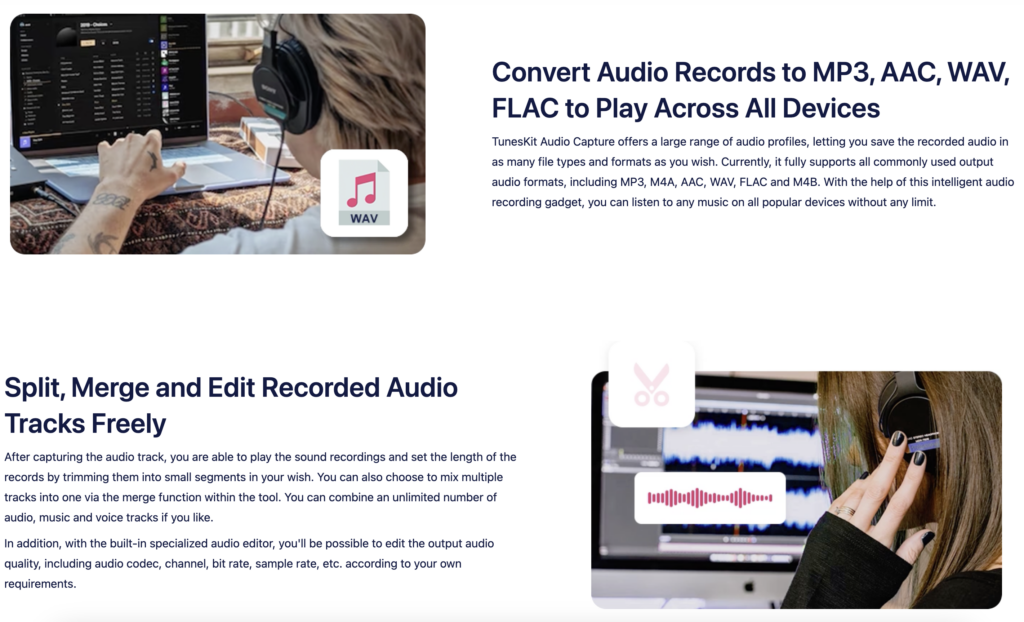
Steps to Use Tuneskit Audio Capture
After getting acquainted with all the app’s features and the basics, you might be wondering about the steps to use the app. Here’s a detailed guide to help you navigate the interface without needing to Google it. Rest assured, the user interface is simple, and straightforward, making it accessible to both beginners and professionals. Let’s walk through the steps to familiarize yourself with all the functions.
Access the Official Website:
- Launch a web browser and navigate to the Tuneskit website.
- Find the “Products” tab and select “Audio Capture.”
Download the Application:
- Choose the Tuneskit version compatible with your operating system (Mac or Windows).
- Note that the trial version is available for a limited 7-day period.
- Pricing for Tuneskit Audio Capture is the same for Mac and Windows. A single computer license costs $29.95, while a family license is priced at $39.95.
Install and Launch:
- Once the application is downloaded and installed, you’ll find a shortcut on your desktop.
- Launch the app to access its dashboard.
Select an Application or Add Your Own:
- You’ll see a list of applications already on your computer. Click on one to launch it.
- To capture audio from another source, simply press the “+” button.
Configure Output Parameters:
- In the dialog box that appears, click on the speaker icon at the bottom.
- Set the output format (WAV, AAC, MP3, etc.), codec, bit rate, sample rate, and channel according to your preferences.
Choose the Save Path:
- Go to the “Files” menu and select “Preferences” to specify where you want to save your recordings.
- To start recording audio, go to the source page and play the media you wish to record.
Monitor and Save:
- On the Tuneskit page, you’ll see a new task created.
- Once the recording is completed, you can save the file.
- At the bottom of the task page, you’ll find a checkbox to merge all your recordings or captures into one.
Should You Choose Tuneskit Audio Capture?
If you’re in search of an application that delivers an extensive set of audio recording features, you’re in the right place. With a multitude of tools available in the market, making a choice can be overwhelming. My suggestion? Take a moment to assess your specific needs and then tailor your choice accordingly. That’s essentially the essence of this Tuneskit Audio Capture review, to provide you with the insights needed to make an informed decision.
Left to me, Tuneskit Audio Capture is the go-to software that offers a comprehensive solution for capturing audio from various sources. I love it for its standout feature in preserving audio quality.
However, I’d love it more if Tuneskit Audio Capture were a free tool. The fact that it comes with a price tag might deter some users with budget constraints. But I assure you, if you do decide to take the plunge, you’ll find it’s worth every penny.











