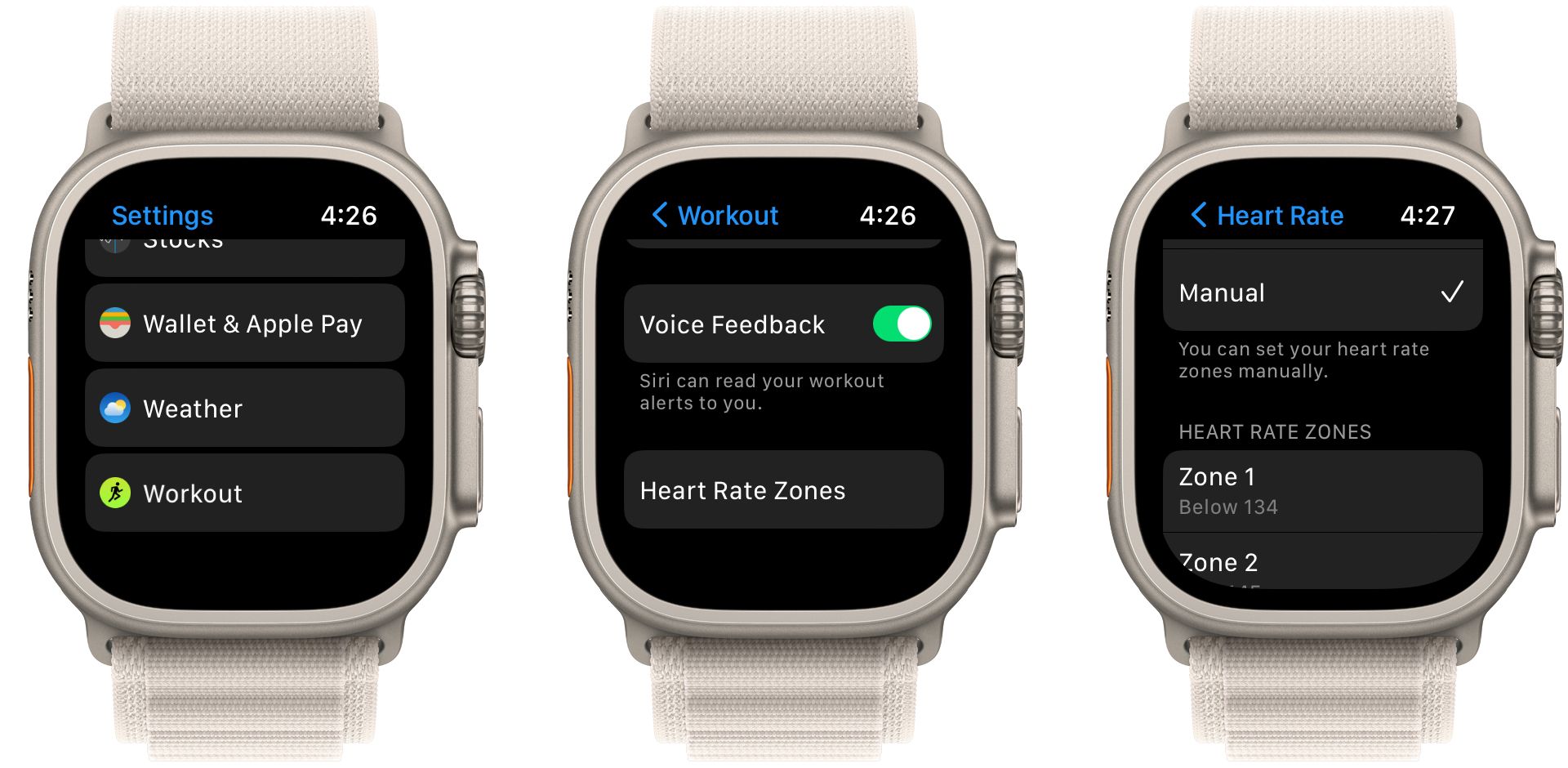Starting with watchOS 9, Apple Watch users can easily view the intensity level of a workout by viewing heart rate zone information.
We’ll examine what heart rate zones are, how they can be used during a workout, and how to view the information on your Apple Watch.
What Are Heart Rate Zones?
There are five different heart rate zones. Zone 1 is the lowest while the top, Zone 5, shows the most all-out intense workout.
All the heart rate zone data can be used in a number of ways, including how to make your workout more efficient and to challenge yourself while working out. You’ll obviously burn more fat at a higher heart rate, but you’ll be unable to maintain the workout for as long when compared to a lower rate.
You’ll want to balance workout intensity and heart rate for the best possible exercise.
How to View Heart Rate Zones on Your Apple Watch
To view all the heart rate zone information, open the Workout app directly on your Apple Watch. Next, choose a cardio-focused workout like an outdoor run or high-intensity interval training.
The heart rate zone information can be found by turning the Digital Crown. On the screen, you will see workout time, current heart rate, time in the current zone, and average heart rate.
You can switch back and forth to other screens during your workout if you choose.
There are two reasons you might not be able to view heart rate zone information on your Apple Watch.
First, you need to make sure that your age is entered into the iPhone Health app. Tap your initials in the top right-hand corner and then select Health Details. Enter your Date of Birth.
If you’ve already entered that information, you’ll need to make sure the heart rate zone screen has been added to the specific workout view. To do that open the Workout app on the Apple Watch and select the … after the name of the Workout.
There are a number of different workout types like open and distance. Choose the Edit icon, the small pencil, on the right-hand side of the screen after the type. Then select Workout Views > Edit Views. Find the heart rate zones screen and toggle on Include. You might not know that you can even create a custom workout on your Apple Watch with heart rate zone data.
As a nice touch, you can easily reorder any of the available screens so you can see them in the order you choose. Turn the Digital Crown to see all the screens you’ve selected.
After a workout, you can view compressive heart rate zone data on your iPhone. Open up the Fitness app and then select your Workout. Choose Show More next to Heart Rate. You will then see a graph that details the estimated time spent in each zone.
How to Manually Edit Heart Rate Zones
Using your health data, Apple automatically calculates your heart rate zones. But it is also possible to manually edit that information. To do that, press the Digital Crown and head to Settings. Then select Workouts and scroll down to Heart Rate Zones.
Choose Manual and then edit the zones as you’d like with the upper and lower limits.
You can also manually edit the zones on the iPhone. Open the companion watch app and the My Watch tab. Select Workout > Heart Rate Zone. Then tap Manual.
Using Apple Watch Heart Rate Zone Data for a Better Workout
The Apple Watch is a great way to help track your fitness while working out and during day-to-day use. And thanks to heart rate zones, you can see even more information about a workout to better understand how you’re exercising.