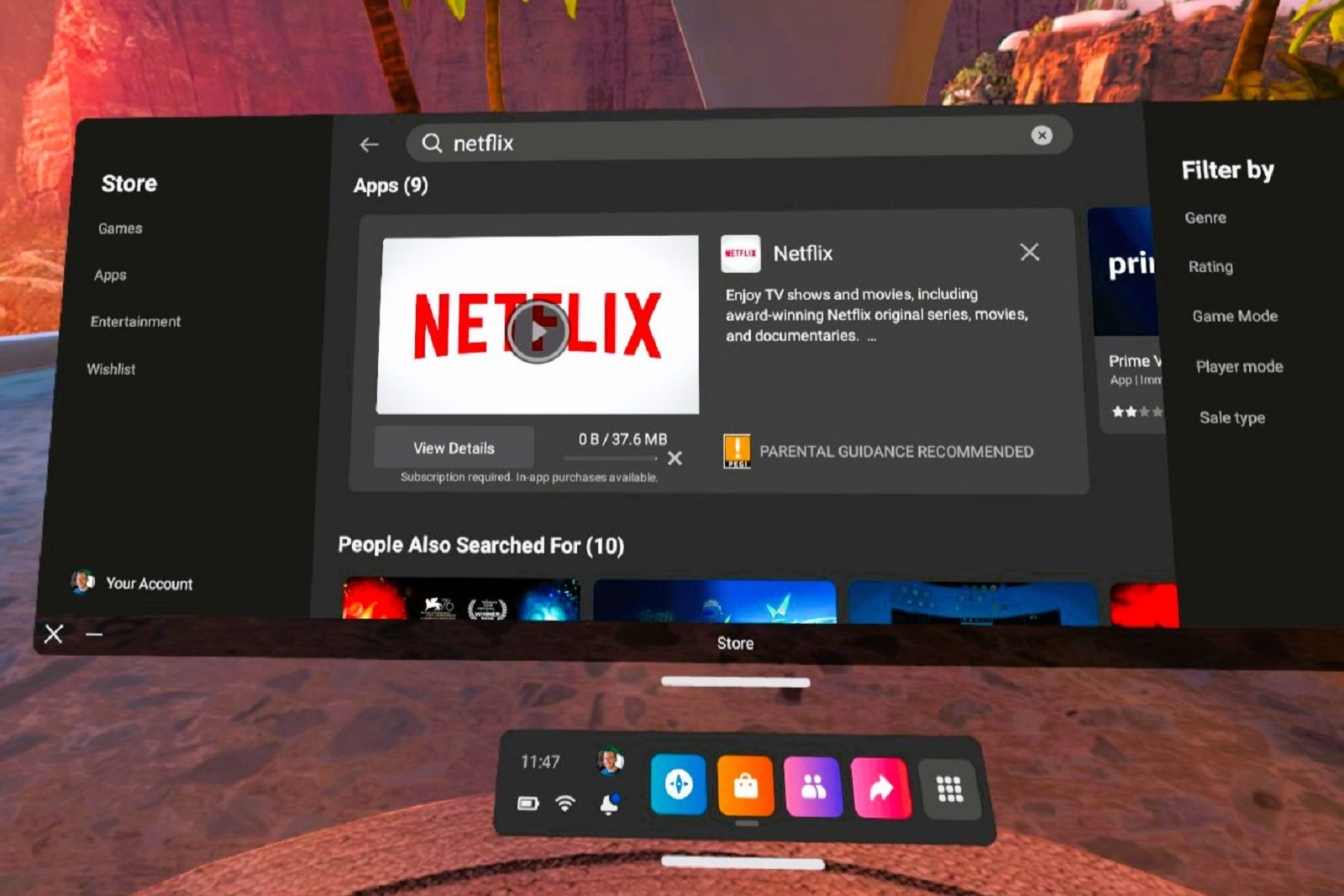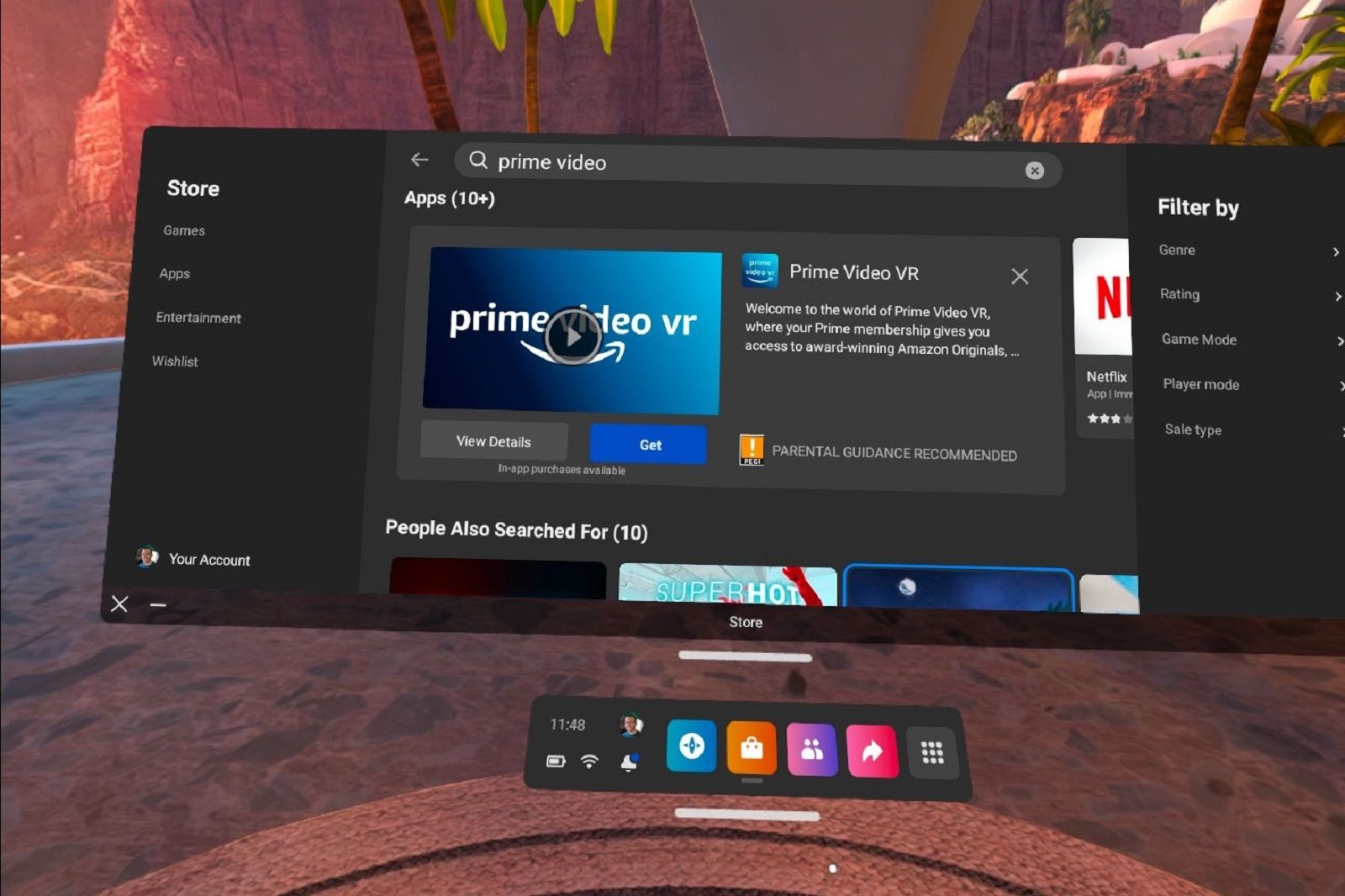Key Takeaways
- The Meta Quest 2 and 3 allow you to watch movies and shows in virtual reality, with a larger screen than your home TV.
- You can easily stream Netflix and Amazon Prime Video on your Quest 2, offering a personal and private viewing experience.
- The Bigscreen app on Quest lets you watch various content, attend virtual classrooms, and share your screen with friends. YouTube VR also provides access to regular and VR content.
The Meta Quest headsets aren’t just for playing virtual reality games, they also offer you the ability to have a solitary movie-watching experience.
By donning your favourite VR headset you can transport yourself into a virtual space with a much larger screen than you probably have in your home.
There are several different ways to binge-watch your favourite TV show or lose yourself in a movie with the Quest 3. So stick with us as we guide you through how to get started.

How to use a Meta Quest 2 or 3 without Facebook
You no longer need a Facebook or Instagram account to use your Quest and Rift VR headsets. Here’s what you need to know.
Pocket-lint
How to stream Netflix on your Quest headset
If Netflix is your streaming platform of choice then there’s good news as it’s really easy to get started watching Netflix content on your favourite virtual reality headset.
The easiest way to do this is to download the Netflix app from the store. It’s free, naturally. However, you’ll need to have a Netflix subscription to watch content.
Using the Netflix app you get to sit in a quaint log cabin with an absolutely massive screen to watch your content on. It’s large and imposing and likely bigger than the TV in your living room. Plus it has the added bonus of being your own private screen so no one will see what you’re watching. To get started follow these steps:
- Press the Menu button on the right-hand controller
- Click on the Orange and white shopping bag icon (the store) at the bottom
- Click to Search at the top of the screen
- Type “Netflix” using the on-screen keyboard
- Click on the app and click to download it
- Once it has been downloaded you can access it via the apps button (nine squares on the right-hand side of the menu)
- When you’ve opened it you’ll need to log in to your Netflix account
- Start watching
When watching you can choose to keep the log cabin background or switch to “Void Theater” by clicking the button on the top left of the screen (on the mantlepiece). This puts you in a mode where all you can see is the screen surrounded by darkness.
You can also choose to reposition and resize the screen from the options. So you can make it even more comfortable to watch.
Obviously, this is a great way to watch Netflix as you can lie down in bed and do it or watch in the sitting room or other room in your home with ease.
Pocket-lint
How to stream Amazon Prime video on Quest
Amazon Prime members in the US and the UK can don their favourite portable VR headset to watch Amazon Prime Video on their own personal screen.
The Prime Video VR app gives users access to all Amazon Prime Video content in a virtual reality viewing space. You can watch all your favourite Prime shows in the same way you normally would, only on a large, personal viewing screen.
Pop on your VR headset, launch the app and you’re transported to a virtual cartoon town where you can browse all the available content and launch shows or movies with the click of your controller.
You get a much more personal and private viewing experience this way – blocking out the rest of the world to immerse yourself in the video content. It also brings the cinema experience into your own home without all the expense of big screens, projectors or surround sound setups.
Amazon Prime Video VR also has a number of 360-degree VR-style videos available to watch. To get started follow these steps:
- Press the Menu button on the right-hand controller
- Click on the orange and white shopping bag icon (the store) at the bottom
- Click to search at the top of the screen
- Type “Prime Video VR”
- Click on the app and click to download it
- Once it has been downloaded you can access it via the apps button (nine squares on the right-hand side of the menu)
- Load the app and log in with your Amazon Prime account details
- Enjoy
Streaming content with Bigscreen on your Quest
Bigscreen is a free app that you can use on your Meta Quest 2 or 3. This app lets you dive into your own virtual theatre with ease. Bigscreen has many different uses, it’s not just for watching TV and films. You can also use it to do things like remotely viewing your desktop screen and attending virtual classrooms or virtual social experiences.
It’s also possible to use Bigscreen to watch lots of different content, and you can also share your screen with friends for a private watching experience.
The easiest way to watch with Bigscreen is by using remote desktop:
- Firstly download and install the Bigscreen app by searching the store on your Quest headset
- Once there, click on the remote desktop option
- Meanwhile, on your PC visit the Remote Desktop site on your browser and download the app there
- Open the app on your computer, then link it to your VR app
- Then all you need to do is load up your favourite streaming service or video site in your browser and sit back to watch
Bigscreen is ideal if you want to watch content from Hulu, Paramount+ or Disney+. You can just follow the steps above and then load the relevant sites in your browser of choice.
Pocket-lint
How to watch YouTube on your Quest headset
As you might have gathered, there are plenty of options for watching video content on your Quest 2. Another of them is YouTube. There’s a dedicated YouTube VR app that you can download from the store.
This app lets you watch all the usual YouTube content that you’d normally sink your teeth into. It also gives you access to watch all the 360-degree and VR content that’s available on YouTube.
There’s loads of user-generated content like this to watch as well so load up the app and get watching.