The hot topic surrounding this year’s Samsung Galaxy S series is their suite of new AI-enhanced features. Dubbed ‘Galaxy AI‘, functionality across all three of the Samsung Galaxy S24 models spans everything from Circle to Search to Tone Assist when typing. Perhaps one of the most novel additions, however, is the new AI-powered wallpaper generator.
While you’ve previously been able to tweak and change images with filters and cut-outs within Samsung’s One UI user experience, the wallpaper tool on the S24 series actually lets you select from a combination of prompts that refer to subjects, colors, and styles, which are then used to generate a selection of completely new AI wallpapers, ensuring a unique and individual wallpaper every time.
It’s a fun feature that adds a little quirk and personality to the suite of Galaxy AI tools on the S24 series, most of which focus instead on productivity and communication.
So, if you’re interested in learning how to put this feature to the test, read on for the full breakdown.
Tools and requirements
- A Samsung Galaxy S24, Samsung Galaxy S24 Plus or Samsung Galaxy S24 Ultra (at the time of writing).
Quick Steps: How to make AI generated wallpapers on the Samsung Galaxy S24
- Long-press on a blank area of your home screen.
- Tap on Wallpaper and style in the bottom left-hand corner of the screen.
- Tap on Change wallpapers.
- Scroll down to the Creative section and tap on Generative.
- Choose from a template by swiping across from the options on the top half of the screen or start afresh by tapping on an option from the Create something new section.
- Tap on the highlighted keywords to alter the prompt to your tastes.
- Tap Generate.
- Scroll through the selection of newly-generated wallpapers and select one you’d like to use by tapping Set.
- Decide whether you want your new wallpaper to appear on either the lock screen, home screen, or both and tap next when you’re done.
- You’ll then see a near full-screen preview, tap Done in the top right corner of your screen if you’re happy with the result.
- Return to your home screen (or lock screen) to enjoy your new AI-generated wallpaper.
Step by step guide
1. Long-press on your home screen

(Image: © Future | Alex Walker-Todd)
Find a blank area of any one of your home screens, devoid of app icons or widgets and long-press on it to bring up the home screen customization menu.
2. Select ‘Wallpaper and style’

(Image: © Future | Alex Walker-Todd)
In the bottom left, tap on the ‘Wallpaper and style’ button, to be brought to the Wallpaper and style settings screen.
3. Tap on ‘Change wallpapers’

(Image: © Future | Alex Walker-Todd)
Under your current lock screen and home screen previews, you’ll see the option to Change wallpapers – tap that. At which point you’ll then be presented with the wallpaper gallery.
4. Select ‘Generative’

(Image: © Future | Alex Walker-Todd)
Scroll down the assorted available wallpapers until you reach the Creative section, it’s here that you’ll find an option titled Generative, tap on that to proceed. You’ll then reach the Generative wallpaper edit menu.
5. Choose a wallpaper template

(Image: © Future | Alex Walker-Todd)
It’s the Generative wallpaper edit menu where the fun begins. Start by either selecting one of the existing templates from the larger previews along the top or choose to start afresh by tapping on any one of the nine options in the Create something new section, further down.
6. Edit your AI wallpaper prompt

(Image: © Future | Alex Walker-Todd)
Image-based generative AI like this works by turning a description of an image into the image itself. In Samsung’s implementation, you’re presented with a selection of words within each prompt that you can edit, just by tapping on them. Each word you tap summons a pop-up menu with predefined alternate words, which you can combine in any order you like.
Once you’re happy with your customized new prompt, hit the blue/green Generate button at the bottom of the screen.
7. Choose which newly-generated wallpaper you like

(Image: © Future | Alex Walker-Todd)
After a pleasant sparkly animation that occupies the whole screen, you’ll be presented with up to four new AI generated wallpapers, based on the prompt you just composed. Once you’ve found a wallpaper you’re happy with, tap Set.
Note: If you don’t like any of the results generated the first time round, just tap Generate again to have your phone create a whole new set of wallpapers. You can do this as many times as you like.
8. Choose where you want your wallpaper to appear
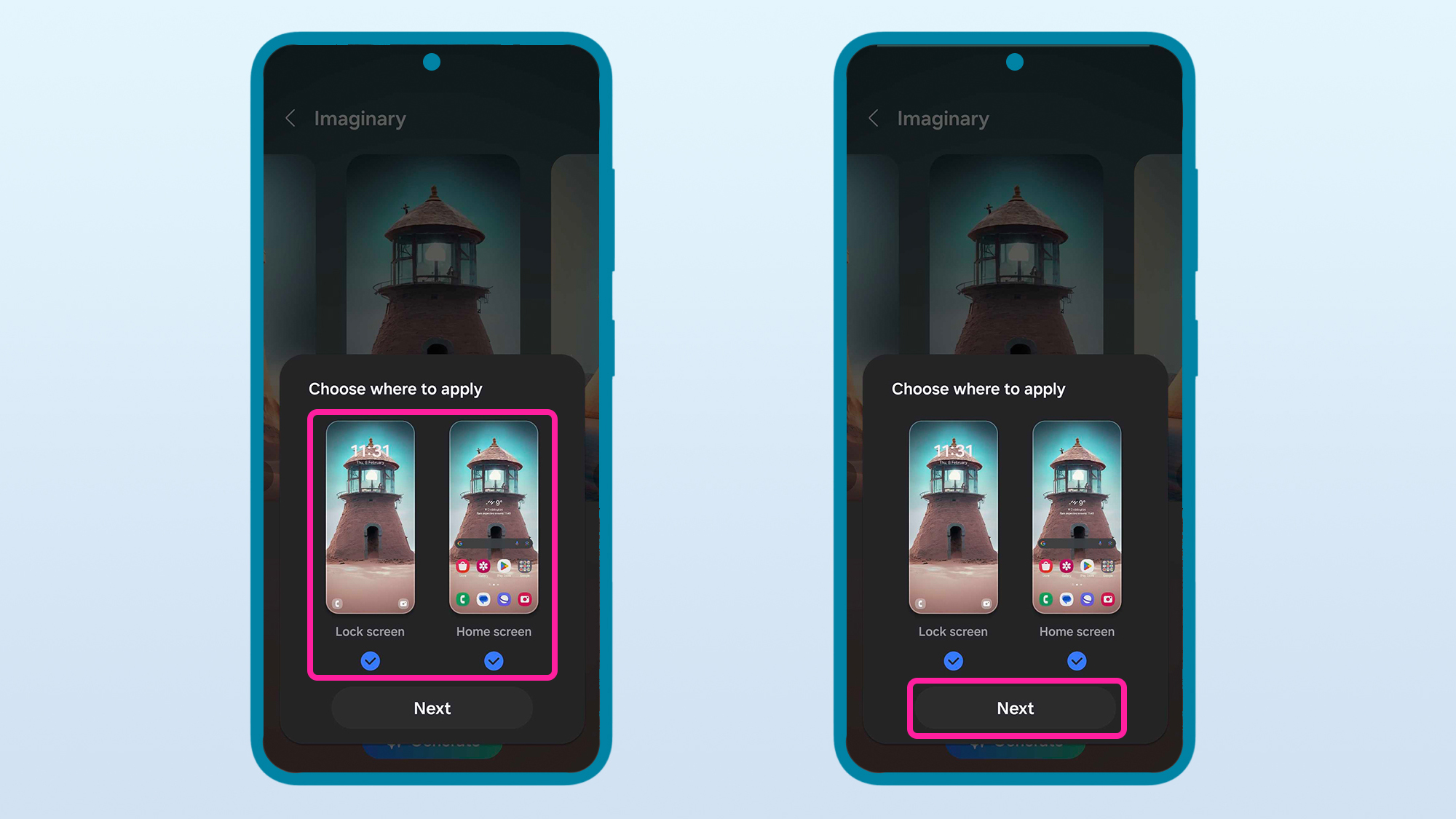
(Image: © Future | Alex Walker-Todd)
Tapping Set will bring up a preview menu that lets you select whether you want your new wallpaper to appear on your phone’s lock screen, home screens, or both. Just tap on each to toggle whether the new wallpaper image will be applied or not. Once you’ve made your selection, tap Next.
9. Preview your new wallpaper

(Image: © Future | Alex Walker-Todd)
You’ll next be shown a near-full screen preview of what your newly generated wallpaper will look like on your lock/home screen. You can still swipe left or right to view the other most recently generated wallpapers at this stage, too. Provided you’re happy, tap Done in the top right corner of the screen.
10. Enjoy your new AI generated wallpaper

(Image: © Future | Alex Walker-Todd)
Hitting Done will result in a brief loading animation, before a notification bubble in the lower half of the screen temporarily appears, stating ‘Changes applied to lock / home screen.’
Once that message fades, all that’s left to do is return to your lock or home screen and enjoy your newly minted AI generated wallpaper!
FAQs
How many times can I generate new AI wallpapers on my Samsung Galaxy S24?
As many as you’d like, at the time of writing. That said, Samsung has confirmed that at least some of the Galaxy AI features which debuted on the S24 series will no longer be free after 2025. The company hasn’t yet said which features, if any, will remain free after this point. As such, it’s likely that there still won’t be a limitation on how many times you can tap ‘Generate’ to create new wallpapers, but you may have to keep up with payments for the S24’s AI features, after 2025.
Will older devices be getting the S24 series’ AI wallpaper generator?
Older Galaxy devices – including the Galaxy S23 series, Tab S9 series, Z Fold 5 and Z Flip 5 – are all confirmed to be receiving some of the S24 series’ Galaxy AI features via a software update in the first half of 2024, however, there’s no word on whether AI wallpaper generation is included in this update for any particular devices.
Can I use fully custom prompts to generate AI wallpapers on my S24?
Using the on-device implementation of AI wallpaper generation, no. The sentence structure and drop-down prompts act as guard rails, likely to keep prompt requests to the AI servers down and to reduce the risk of illicit or unsavory images being generated.
Do I need an internet connection to use AI wallpaper generation on my S24?
While network connectivity is required, the S24’s AI wallpaper generator still works when the ‘Process (AI) data only on device’ toggle is switched on, suggesting the feature doesn’t rely on any personally identifiable data to function.
Once your new wallpaper is applied, no internet connection is required.
Final thoughts
The Galaxy AI features that have debuted on the S24 series are undeniably powerful and useful, and while the AI wallpaper generator is arguably one of the more frivolous tools in the collection, it’s a great way of demonstrating AI-powered image generation, while also getting a truly exclusive new wallpaper, tailored to your tastes, every time.







