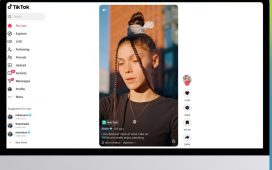Although there’s a pretty good chance you already have a phone number on your smartphone, your primary number assigned by your carrier isn’t your only option for calling and texting. There are numerous free apps that can give you a second number you can use to do nearly everything your main phone line can.
This is a great way to protect your privacy in situations where you’d rather not give out your “real” phone number. A secondary number can be useful for dealing with telemarketers or when you may need to send texts and receive calls on behalf of a volunteer organization you work with.
Since nearly all of these free number apps work over an internet connection rather than your carrier’s voice network, they can also be a useful way to place and receive calls on a mobile device that isn’t cellular-capable, such as a Wi-Fi tablet or an older smartphone where you’d rather not pay for a plan.
Just keep in mind that these services aren’t a replacement for a normal mobile phone line as they can’t guarantee the same level of reliability, and, of course, they’ll only work when a network connection is available — either via Wi-Fi or your cellular data plan. If you’re looking at adding a second number for business purposes, you may want to consider setting up a second line with an eSIM if your smartphone supports it.
Nevertheless, not only are many second number apps free (although you may have to put up with some ads), but the best part is that they give you a bona fide telephone number that can be used to receive calls, place outbound calls with proper caller ID, and even send and receive text messages.
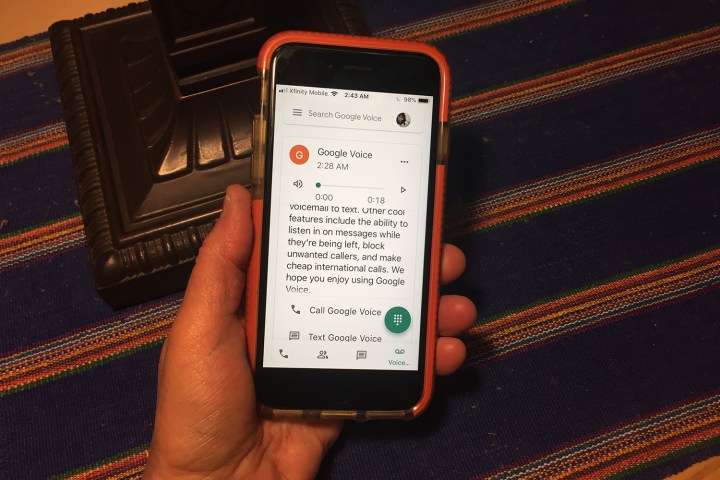
Digital Trends
How to get a free phone number with Google Voice
One of the most popular options for getting a free phone number is Google Voice. That’s partly because it’s a trusted name in a sea of options from lesser-known companies, but it’s also a service that’s been around for well over a decade now.
The downside is that while Google offers a paid version internationally for business customers, the free consumer version of Google Voice is still only available in the U.S.. It’s also only practical for setting up a second line, as you’ll need to link your account to an existing U.S. mobile number.
Step 1: Download Google Voice from the App Store or Play Store. Don’t be thrown off if you see the app is referred to as “Google Voice for Workspace” on the Play Store; the same app is used for both free personal and paid business Google Voice accounts.
Step 2: Open Google Voice and sign in with your Google account. Note that you must be using a personal Gmail account here; paid Google Workspace accounts can only use the paid version of Google Voice.
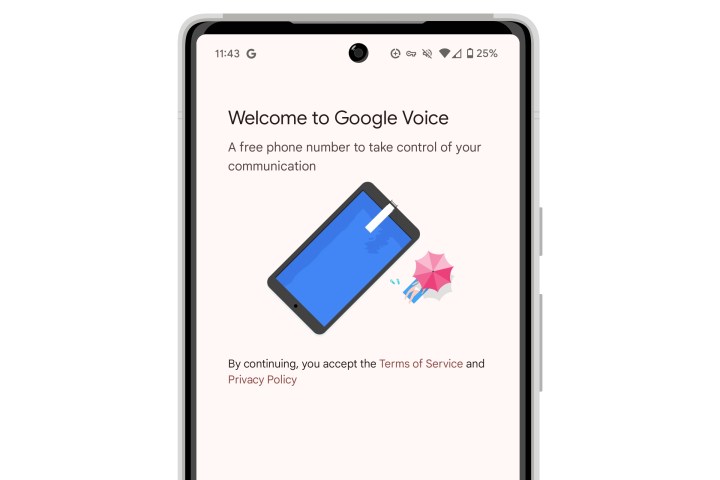
Jesse Hollington / Digital Trends
Step 3: Select Continue at the welcome screen to proceed.
Step 4: On the next screen, choose Search to find a number you want to use with Google Voice. You’ll be shown a few nearby locations to choose from. Select one of those or tap on the search field and enter another location or phone number to look for. Only U.S. numbers are supported.
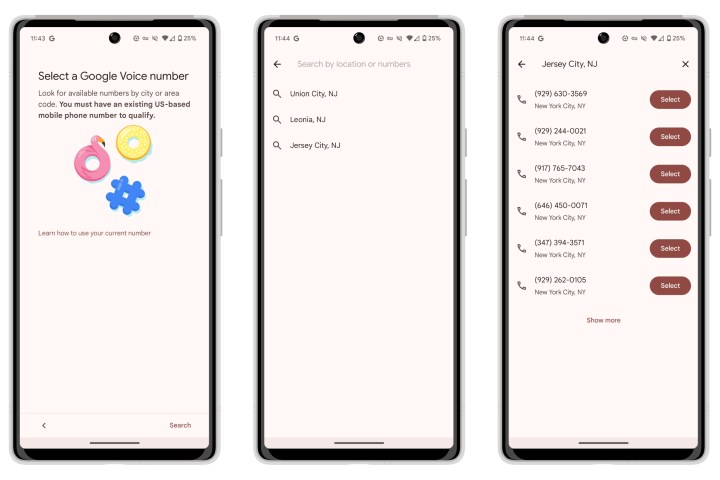
Jesse Hollington / Digital Trends
Step 5: Once you’ve chosen a location, you’ll be shown a list of available numbers. Choose Show More to see additional options, and when you’ve found one you like, choose Select to continue. Confirm your selection by choosing Accept Number on the next screen.
Step 6: Now, you’ll need to link your existing number to Google Voice. Select Next to continue, and Allow if you’re prompted to give Google Voice permission to make and manage phone calls.
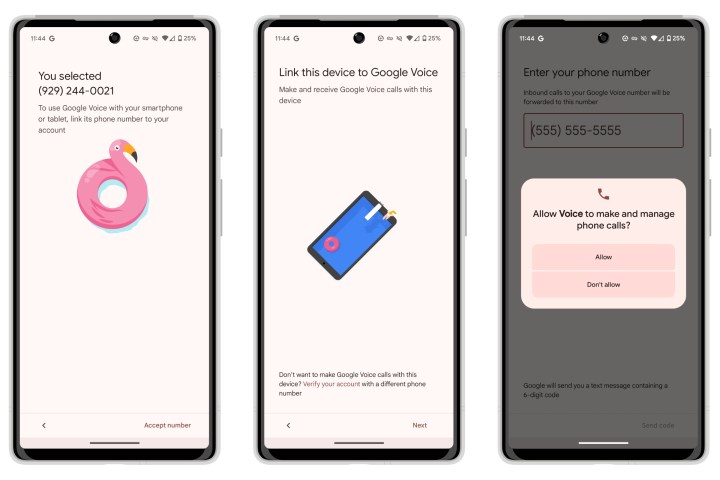
Jesse Hollington / Digital Trends
Step 7: On the next screen, enter your current mobile number and select Next. This number will be linked to your Google Voice account, and must be capable of receiving text messages. Note that Google also checks to make sure it’s a mobile number from a legitimate carrier, so numbers assigned by third-party text message forwarding services may not work.
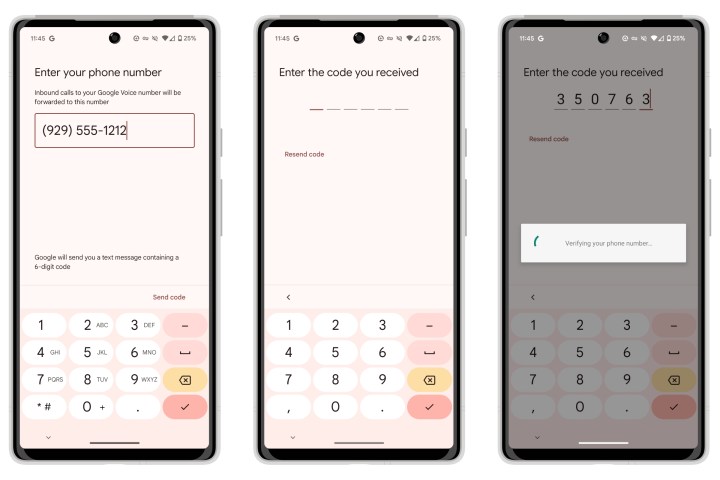
Jesse Hollington / Digital Trends
Step 8: Enter the six-digit code you receive via text message. The Google Voice app should verify the code and automatically move to the next screen. Choose Finish to complete the setup.
Step 9: At this point, you’re ready to place and receive phone calls and text messages in the Google Voice app. Note that Google Voice no longer integrates with the built-in Phone app; you’ll have to specifically open the Google Voice app when you want to use your secondary number. Incoming calls to your Google Voice number will come in through the app as long it’s running in the background; otherwise they’ll be forwarded to your primary mobile number. You can change this behavior in the app’s settings.

Vincent Wachowiak / Unsplash
How to get a free phone number with TextNow
Although Google Voice is one of the best-known solutions out there for getting a free phone number, the zero-cost version has to be linked to a standard mobile phone number, so while it’s not a bad solution for a second line, it’s not ideal if you’re looking to ditch your traditional cellular service entirely. Another popular choice, TextNow, lets you sign up for a free phone number with nothing more than its app and a Wi-Fi connection. Unlike Google Voice, TextNow is also available in Canada. The downside is you’ll have to put up with some ads if you want to keep everything free, but the good news is that they’re not too invasive.
TextNow is also a Mobile Virtual Network Operator (MVNO), which lends some credibility to its service. While it may not be among the best MVNOs out there, it’s been around since the days of Sprint, and now runs on T-Mobile’s 5G network. This lets you opt in to getting a SIM card if you’d like to use your TextNow number away from Wi-Fi, and it recently began offering what it calls free essential data that lets you connect to maps, email, and ridesharing services on the go.
However, getting a SIM card is entirely optional, and you can use TextNow as a second line with your current carrier, or even strictly over Wi-Fi with no carrier at all. The only catch is that TextNow recycles inactive free numbers, so you need to use your assigned number for calls and/or texts on a regular basis if you want to keep it. You can always select a new one if your old one expires, but you won’t be able to get your old one back. TextNow doesn’t allow free numbers to be used for SMS-based verification codes, since that could pose a security risk if somebody else ends up with your number. Paid subscription plans are available if you want to lock in your number and receive verification codes.
Step 1: Download TextNow from the App Store or the Play Store.
Step 2: Open the app and choose Sign Up to get started and then follow the instructions to link with a single sign-on service like Apple, Google, or Facebook, or choose Sign up with Email to use a standard email address and password.
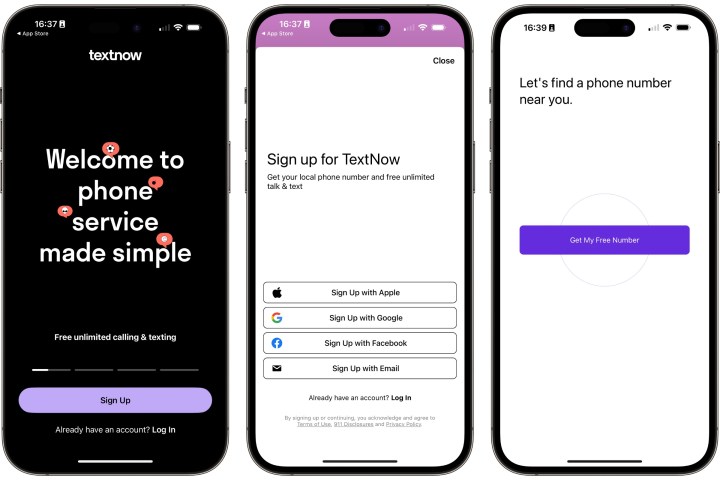
Jesse Hollington / Digital Trends
Step 3: Select Get My Free Number in the iPhone app or Use My Location in the Android app and grant permission for TextNow to use your phone’s location services. This lets it automatically find a phone number in your local area code. You can also select Don’t use location and search for a number manually if you’d prefer not to give the app access to your location.

Jesse Hollington / Digital Trends
Step 4: On the next screen, you’ll be given a list of numbers to choose from. Select one of the free numbers, and choose Continue.
Note that a Premium number will always be listed at the top; this is a number that’s easy to remember and will be locked in for as long as you keep paying the monthly fee.
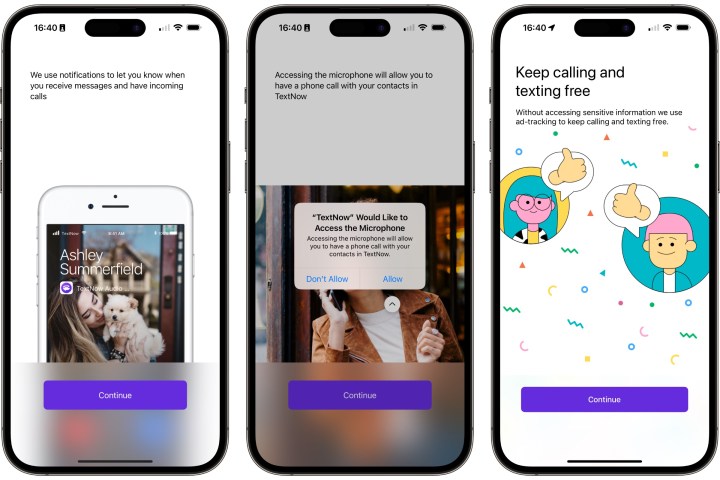
Jesse Hollington / Digital Trends
Step 5: When prompted, grant the necessary permissions for TextNow to send you notifications and access the microphone. If you’re using an Android device, you may also be prompted to grant permission to record audio and make and receive phone calls. These permissions are all necessary for TextNow to do its thing. And iPhone users will also be prompted to allow ad tracking, however this one is optional.
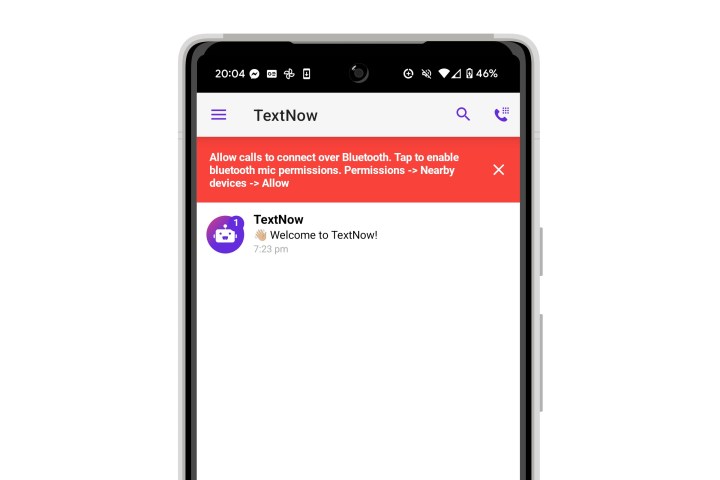
Jesse Hollington / Digital Trends
Step 6: Once you’ve granted all the needed permissions, you’ll be taken to the app’s main screen. If you’re on an Android smartphone, you may see a banner at the top prompting you to grant permission for the app to access Bluetooth devices such as a headset. Select this banner to bring up the system permissions prompt to grant Bluetooth access. This isn’t necessary on an iPhone as TextNow uses Apple’s core Bluetooth services.
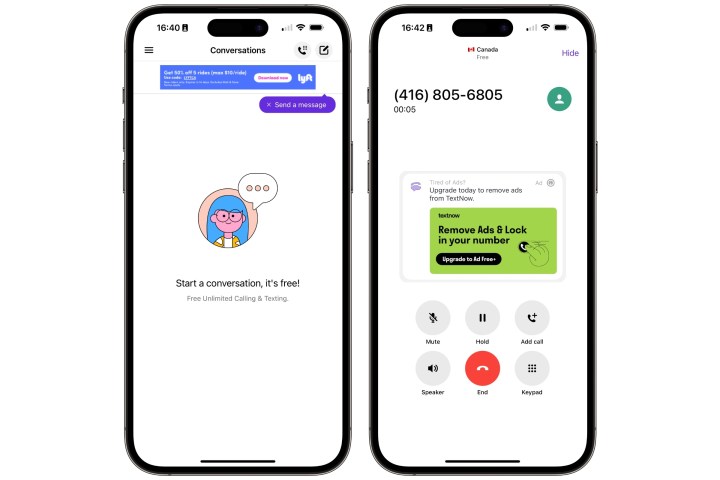
Jesse Hollington / Digital Trends
Step 7: The main screen shows text messaging conversations. You can send a message by tapping on the new message button, which is located in the top-right corner on an iPhone or the bottom-right on an Android smartphone. To place an outbound call, choose the phone button, which is found in the top-right corner on both platforms.
As we mentioned earlier, unless you’re paying a monthly fee to lock in your number, TextNow may cancel it after a few days of inactivity. You should see a push notification to warn you about this before it happens, but it shouldn’t be an issue if you use your free number regularly.

Bryan M. Wolfe / Digital Trends
Other apps that give you a free phone number
When it comes to getting a free number, Google Voice and TextNow are far from the only options available. We’ve compiled a list of the best apps for getting a second phone number. While some of these charge subscription fees, many offer either basic free plans with limited calling features or even free trials that you can reuse if you’re not concerned about keeping the same number.
Most of the apps you’ll find are similar to TextNow, offering a free phone ad-supported number for calling and texting that should remain with you as long as you use it regularly. Some other options include TextFree, TextMe, Dingtone, and 2ndLine, the last of which is owned by TextNow. The biggest differences here are reliability and how pervasive the ads are, but since they’re all free and the numbers are disposable, it’s not hard to switch before you start relying on your new number.
If you just want a short-term temporary number, apps like Hushed, Flyp, and Burnr offer free trials for up to seven days. Some of these don’t require payment information when you sign up, so there’s nothing to worry about when canceling — you can just let the number expire without worrying about getting billed for service.
Editors’ Recommendations