Apple’s Shortcuts app for iOS and iPadOS has matured quite a bit since its early days as “Workflow.” There are actions now for pretty much everything, so even a new iPhone user without automation or coding experience can build impressive shortcuts to automate tasks and increase their overall efficiency. However, to become a pro shortcuts builder, you need to know about URL schemes.
Nearly all iOS apps assign themselves one or more URL scheme names. Many also code in various path, parameter, anchor, query, and fragment components for specific requests (sometimes called “deep links”). You need to know them if you want to perform more advanced actions that app developers don’t already directly provide in the Shortcuts app.
It could be giving yourself faster access to recent or favorite contacts in Phone, linking to a specific preference in Settings, viewing a photo album or individual image on Facebook, or opening anything in DuckDuckGo.
Finding an App’s Main URL Scheme Name
It’s not easy. First, you have to download the IPA file for the app, which requires macOS and Apple Configurator 2. When you finally find the IPA, you have to turn it into a ZIP file, show the contents of the app package, then hunt for the specific PLIST file that contains the scheme names. It’s a lot of work.
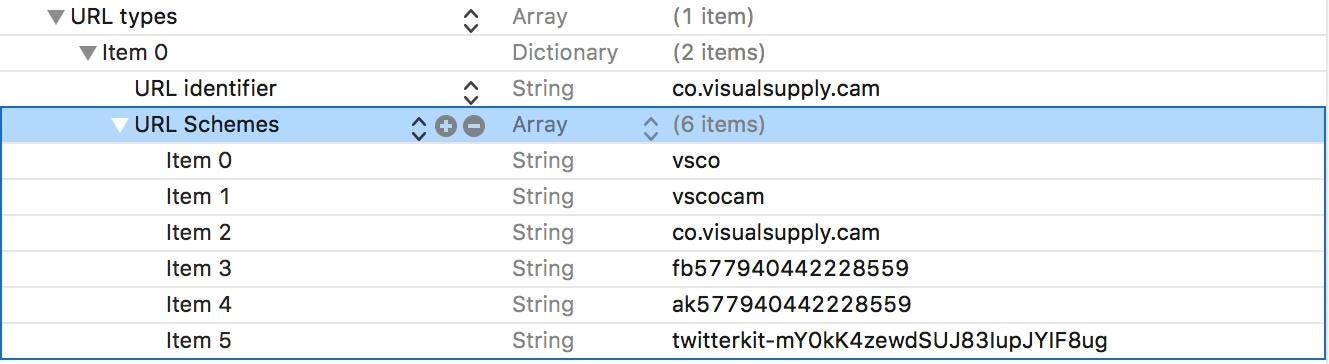
To use Apple Configurator 2 to download IPA files, you would sign in to your Apple ID, connect your iPhone, trust your computer, then view the apps associated with your account. Next, you would find the app in question, add it to your iPhone, then copy or move the IPA from the temporary folder that resides under “Group Containers” in your user library. It’s actually fairly easy to do once you get used to it.
When it comes to finding the URL scheme in the IPA’s correct PLIST file, the extract-scheme-url.sh script could do all of the heavy lifting. Download it on your Mac, then run the following command in a Terminal window in the directory where those files are.
bash extract-scheme-url.sh AppName.ipa
If the IPA has spaces in its name — which will almost always be the case since IPAs have version numbers — use a backslash followed by a space (\ ) in place of those spaces. For example:
bash extract-scheme-url.sh Uber\ Eats\ 6.69.10002.ipa
URL Schemes vs. URIs
There’s a lot of debate on the differences between URL and URI, and there are some good discussions online you can check out if you want to know more (or get confused). In my articles, I use the following terms.
- URL scheme, URL scheme name, or just scheme for the custom name assigned to the iOS app. This is what Apple prefers.
- Path, parameters, anchors, queries, and/or fragments for everything after the
:or://components. - URL, link, or deep link for the scheme + components. This is also what Apple prefers.
It’s worth noting that Apple has been trying to wean developers off URL schemes since iOS 9.2 in favor of universal links, but URL schemes are nowhere near dead. Apple’s Shortcuts app even has its own scheme — so there’s no reason to believe URL schemes are going away anytime soon.
Schemes and URLs for iOS Apps
The lists below will hopefully help you build more advanced workflows in Shortcuts. They include all of the scheme names that I’ve found for apps, as well as any deep links that’ll jump you to specific spots or perform certain tasks in an app.
- Part II: URL Schemes for Apple iOS Apps
- Part III: URL Schemes for iOS Settings and Services
- Part IV: URL Schemes for Third-Party iOS Apps
While these lists may seem small, considering there are about 2 million apps in the App Store, they’re a work in progress, and I’ll keep adding to them as I discover more schemes and URLs for popular iPhone apps and games.
Using Schemes and URLs in Shortcuts
Now that you know where to find schemes and URLs, let’s do a quick lesson on using them in the Shortcuts app.
When iOS 13 came out, Shortcuts removed the need to use any “open” URL schemes since it added a new “Open App” script that lets you choose any app on your iPhone. It really makes opening an app easy but won’t help you with more advanced actions.
If you prefer the old way, need to use deep links, or want to discover an app’s scheme to investigate possible deep links, check out the left screenshot below. You input the scheme into the “URL” web action, then use the “Open URLs” web action below it to perform the task. It’s essentially the same as the easier “Open App” script (right screenshot below).
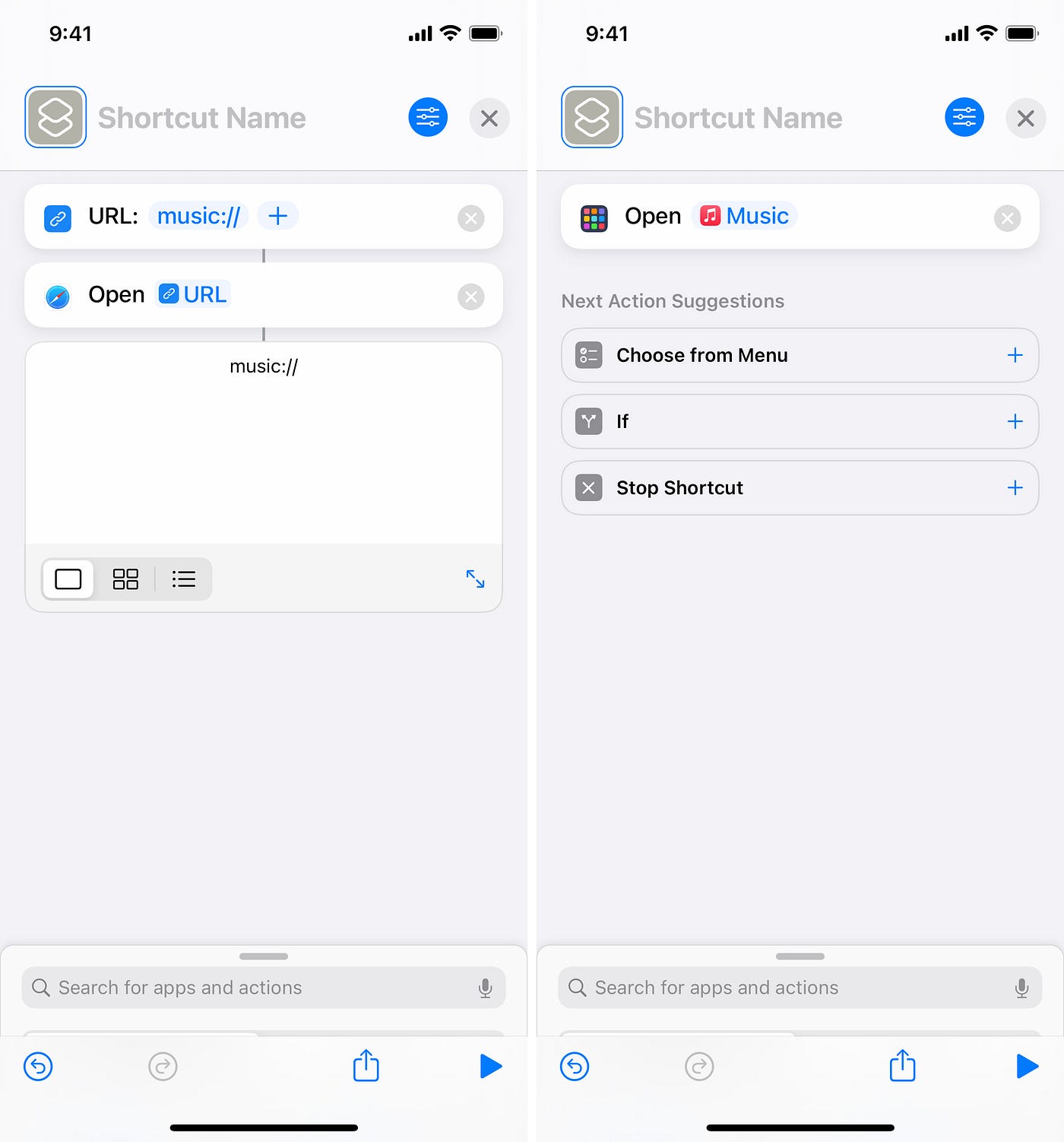
URLs are handier for deep links where you want to perform a specific action. As seen below, you can see that I’m opening up the “Sort Checked Items” settings in the “Notes” preferences.
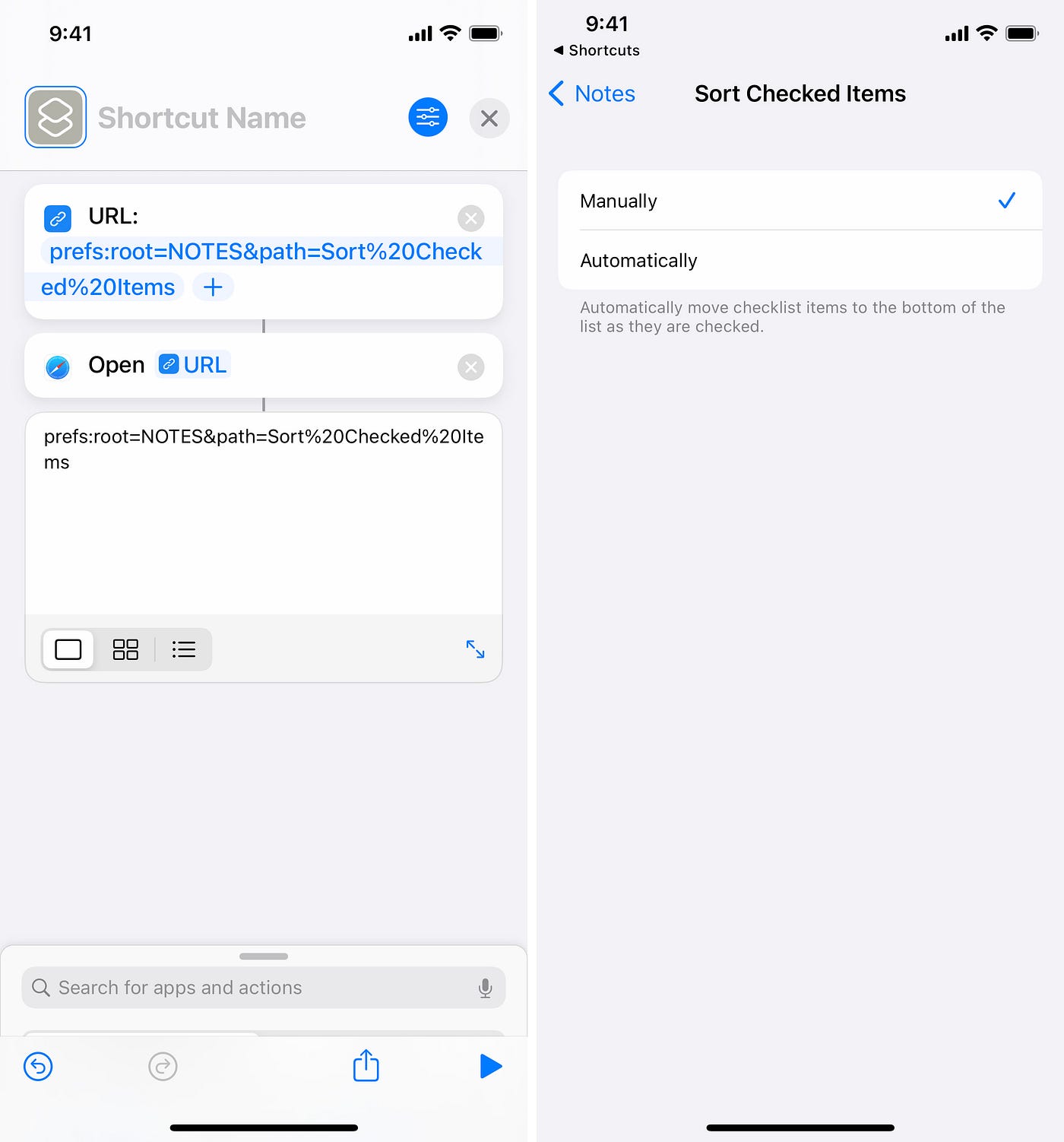
You Can Help Make the Lists Even Better!
Developers may change the URL scheme names, paths, queries, and fragments for their apps at any time, so keep that in mind.
If you notice anything different now in any of the scheme lists, let me know, and I’ll look into it. Even if you notice that one thing works in one version of iOS (iOS 11, iOS 12, iOS 13, iOS 14, iOS 15, etc.) and not the other, that’s helpful information I could use.
Also, if you know the URL scheme name or action to an app not featured in any of the lists, let me know, and I’ll verify and add it to the appropriate list.








