Apple’s gearing up to release its next big update to iOS 17, and there are some exciting new changes in store for your iPhone. With iOS 17.2, you get a brand new app, more Apple Music enhancements (including a long-requested feature), upgrades in Messages, and a new security feature that was announced last year, as well as changes for Weather, notifications, Apple TV, Books, and more.
The first developer beta for iOS 17.2 was released on October 26, with the first public beta following on October 27. Since it’s early in the beta still, we may not see the stable release until late November or December. The iPadOS 17.2 beta is also in the works, and many of the new features and changes listed below also appear on the iPadOS 17.2 software update.
If you want to try out all the new features before everyone else, you can join the iOS 17.2 Beta or iPadOS 17.2 Beta on your iPhone or iPad.
1. The Much-Anticipated Journal App
The Journal app, first announced in June, is finally available on iOS 17.2. It has a long way to go to catch up with already-established journaling apps like Day One, but it’s a start.
You add a journal entry manually by tapping the plus (+) button and choosing from a recommended prompt or recent entry. There’s also a “New Entry” button, where you can share whatever you want, including a suggested or recent entry.
Journaling suggestions appear as the result of on-device intelligence based on your everyday moments. Suggestions are private, only appearing “if you write about them or save them to your journal,” according to Apple. You can turn off or customize suggestions by turning on or off recommendations related to your physical activity, media played, contacts, photos, and significant locations.
In Journal’s settings, you can also skip journaling suggestions on the new entry screen, lock your journal behind Face ID, Touch ID, or passcode protection, set a journaling schedule, choose to save photos you take in Journal to your Photos library or not, prefer suggestions with other people, let nearby users discover you to help prioritize their suggestions, and more.
2. Sticker Tapback Reactions in Messages
With iOS 17.2, you can add a sticker reaction to a message without opening the Apps button next to the text field. Instead, long-press the message, tap “Add Sticker” from the quick actions, find the sticker you want, and then tap the sticker to make it hug the bottom right of the message.
You can also drag and drop a sticker, which will let you place it on the current or any nearby message. But if you drop a sticker in the top right of a message, it will obscure any Tapback reaction you add before or afterward.
Double-tapping a message only brings up the Tapback menu and “Reply” button.
3. Memoji Body Options
When creating or editing a Memoji on iOS 17.2, you can now adjust the size of its waist, bust, shoulders, and arms. These body features are most noticeable in Memoji Stickers.
4. Collaborative Playlists on Apple Music
Collaborative playlists in Apple Music are finally here. Collaboration works as long as everyone who wants to join the playlist is running updated software and has “Sync Library” enabled. When someone adds a song, their icon will appear next to the song in the list view so everyone knows exactly who contributed what song. Playlist owners can let anyone join or approve people before they gain access. Check out our complete guide on collaborative playlists on Apple Music to learn more.
5. Favorite Songs Playlist in the Music App
Now that Favorites have replaced the Love system in the Music app, Apple’s making it easier to access all of the songs you’ve loved in the past or recently favorited without having to create your own smart playlist on a Mac. Visit the Playlists section in the Library tab, and “Favorite Songs” will be there. Its location depends on your sorted view.
6. Apple Music Listening History Focus Filter
With the Listening History feature turned on for Apple Music, music played on your iPhone or iPad may appear in Recently Played and Replay mixes. It will also influence your recommendations and show up on your Apple Music profile if you have one for followers to see.
Now, there’s a Focus Filter for Music that lets you turn on or off the Listening History for any of your focuses.
So if you don’t want specific music showing up on Apple Music or influencing recommendations — for example, meditation music during a mindfulness period, nature sounds at bedtime, or when somebody else wants to listen to music on your device — you can turn the focus on with the Listening History disabled.
7. Translate Option for Action Button
If you have an iPhone 15 Pro or 15 Pro Max, you can now set the Action Button to the Translate app. When you long-press the Action Button, it will open Translate in the Dynamic Island, ready and listening for spoken text using the last used pair of languages set in the Translate app. When it hears spoken words in either language, it will show the translated text and give an audio preview.
8. Contact Key Verification in iMessage
Contact Key Verification for iMessage was announced by Apple on Dec. 7, 2022, and almost a year later, it’s finally accessible on iPhone with iOS 17.2.
It works similarly to Signal’s safety number system, assuring you that you’re talking with who you think you’re talking with. Signal’s version gives a shareable numerical fingerprint that identifies you as you. In contrast, Apple’s version assigns a contact verification code to each contact that can be compared in person, over FaceTime or another video call service, via a secure call, etc.
When you verify a contact’s contact verification code, you’ll know you’re iMessaging them and not an eavesdropper, protecting you from man-in-the-middle attacks. But that’s not the only thing iMessage Contact Key Verification can do. Similar to Lockdown Mode, Contact Key Verification is built for users “who face extraordinary digital threats,” such as politicians, journalists, military personnel, investors, human rights defenders, dissidents, lawyers, activists, government workers, and other potential targets of state-sponsored cyberattacks.
“Conversations with people who have contact key verification turned on also receive automatic advanced protections to help prevent even very sophisticated attackers from impersonating anyone in a conversation,” according to Apple.
You can find the preference via a search in Settings, via Settings –> [Your Name], or by using the following URL scheme:
prefs:root=APPLE_ACCOUNT&path=TRANSPARENCYTo turn on Contact Key Verification, all of the devices that are signed into your Apple ID account will need to be running updated software (iOS 17.2, iPadOS 17.2, macOS 14.2 Sonoma). You’ll have to update the devices or remove them from your account to enable Contact Key Verification.

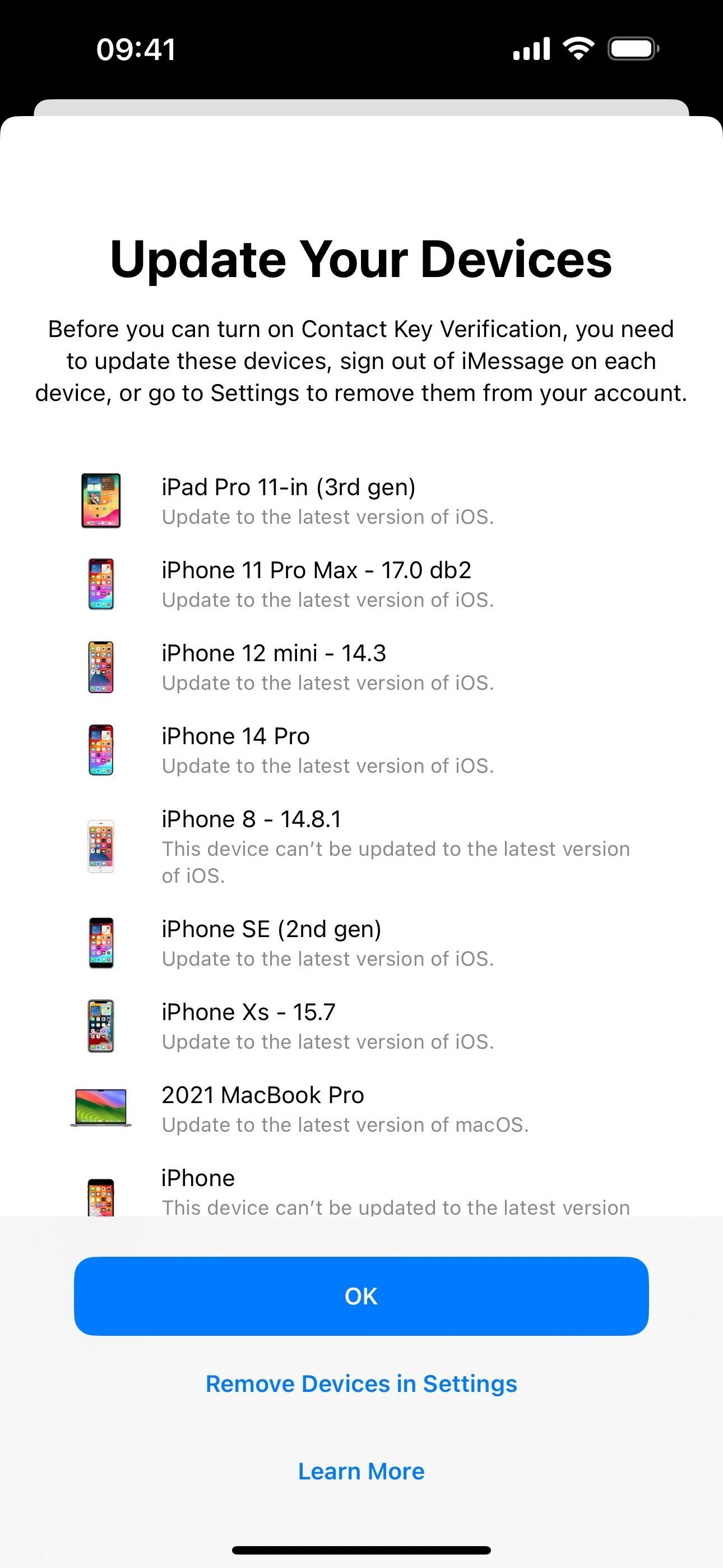
9. Messages in iCloud Syncing
When you visit Settings –> [Your Name] –> iCloud –> Show All (Apps Under iCloud), you’ll see that the “Messages” open has been renamed “Messages in iCloud.” Its description has changed slightly to focus on restoring or setting up a new iPhone rather than continuing your conversations from all devices.
Securely store your messages in iCloud in case you need to restore this iPhone or set up a new one.
As before, it shows the total size of messages stored, but there are also new options for “Keep Messages” (30 days, 1 year, or forever) and “Sync Now,” and you can see exactly how many messages are being stored and when Messages last synced.


10. New Icons in the Apple TV App
In the Apple TV app, a few of the navigation buttons at the bottom have been redesigned. The “Watch Now” tab has a TV icon instead of the play button, and the play button is now incorporated into the “Library” tab’s icon.


11. Merged Store Content in the Apple TV App
The “Store” section in the Apple TV app also sees a change on iOS 17.2. Instead of tabs at the top for Movies and TV Shows to help you narrow by content type, the tabs are gone, and all content is merged. So movies and TV shows occupy the same now-expanded page slots and sections below.


12. Local Awareness for Emergency Alerts
Visit Settings –> Notifications –> Emergency Alerts, and you’ll see a new “Local Awareness” option. The description states, “Apple can use your approximate location to improve the timeliness, accuracy, and reliability of emergency alerts.”


13. Total Precipitation for Weather Conditions
When you open up the detailed forecast in the Weather app, the Conditions window now has a section below the Chance of Precipitation chart for the total precipitation. On the current day, it will show totals for the past 24 hours and the next 24 hours. Yesterday’s view will show the actual precipitation amount for that day. And all future days will show the forecasted total.


14. New Weather Widgets
If you want to get more details about the current weather without having to open the Weather app, iOS 17.2 gives you three new small widgets for your Home Screen.
- Details gives you a mini-view of the current temperature, highs/lows, chance of precipitation, UV index, wind speed, and air quality.
- Daily Forecast gives you a mini-view of the current temperature, highs/lows, and the weather forecast for the next few days.
- Sunrise and Sunset gives you a mini-view of the upcoming sunrise or sunset times for your location.
15. Digital Clock Widget
The Clock app also has a new widget for your Home Screen that displays the current digital time. What you see is what you get here, as there is no way to change the digital clock style (like you can in Standby).


16. Rainbow Text for Contact Posters
A small change for Contact Posters lets you select a rainbow color for text when creating or editing a new poster in the Contacts app.


17. Combined Page Animation Style Menu
In the Books app, the Themes & Settings options for books have combined the layout (scroll) and page turn style buttons into a single page navigation style button. The new “Fast Fade” is the same page-turning animation as “None” before, and “Scroll” was the option that was its own button before.


18. New AirPlay Receiver Settings
In Settings –> General –> AirPlay & Handoff, there’s a new “AirPlay Receiver” toggle that lets you stream or share content from Apple Vision Pro to your iPhone. Turn it on, and “Allow AirPlay For” will appear where you can select between “Current User” (where only devices signed into the same Apple ID can AirPlay to your iPhone) or “Everyone.” You can also use the “Require Password” setting to further control who can AirPlay to you.
19. Live Activities in Apple News
The News app’s preferences in Settings now include a switch from Live Activities. With it enabled, you can follow special coverage events such as elections and awards ceremonies, and maybe even breaking news stories.


Keep Your Connection Secure Without a Monthly Bill. Get a lifetime subscription to VPN Unlimited for all your devices with a one-time purchase from the new Gadget Hacks Shop, and watch Hulu or Netflix without regional restrictions, increase security when browsing on public networks, and more.
Other worthwhile deals to check out:









