With iOS 17 on your iPhone, you have access to new health- and fitness-related features that can help you improve your mental well-being, reach your fitness goals, take your medication on time, avoid eye strain, and more.
The biggest new features are found within the Health app, but there are also substantial improvements to the Fitness app and even a new app to help you reflect and practice gratitude in your life. Many of the features below also work on iPadOS 17 for iPad and watchOS 10 for Apple Watch.
And yes, I said iPad. The Health app is finally available on the bigger screen with iPadOS 17, and it’s designed and optimized for the larger display.
1. Time in Daylight
The first prominent health feature on iOS 17 to mention is Time in Daylight, which shows you an estimate of the amount of time you’ve spent in sunlight. Many studies show that sunlight has many physical and mental health benefits for children and adults, so Time in Daylight is an excellent tool to ensure you’re getting enough sun exposure.
You can find Time in Daylight in Health via the “Other Data” category in the “Browse” tab. If you favorite it, you can also access it quickly from the “Summary” tab. According to Apple:
Time in Daylight is an estimate of the amount of time spent in sunlight. For children, spending 80–120 minutes outside each day can help lower the risk for myopia or nearsightedness. For adults, spending around 20 minutes outdoors every day has numerous physical and mental health benefits.
Time outside allows your eyes to focus on objects farther away, reducing eye strain associated with working on something close, such as a screen or sketchbook. Sunlight also helps your body produce vitamin D, which your body needs to absorb calcium, protect your bones, teeth, and muscles and support your immune system.
This feature works with a paired Apple Watch SE (2nd generation), Apple Watch Series 6 and later, or Apple Watch Ultra running watchOS 10 or later. When unobstructed, your Watch will automatically log how many minutes you spend outside in the sunlight, and the Health app will give you an estimate of that data. You can then visualize that data as a graph or as raw data.
Time in Daylight data is also available to view on iPad models running iPadOS 17 or later.
2. Screen Distance
Another vision-related health feature new on iOS 17 is Screen Distance, which is available for iPhone models with Face ID and found via Settings –> Screen Time.
When you enable it, your iPhone will continually measure the distance between your eyes and the screen — without capturing any images or sending information off-device — and then alert you whenever your eyes are too close and subject to strain, another leading cause of myopia.
According to Apple, a safe distance is 12 inches or at arm’s length. If you hold your iPhone closer than that for a long enough time, a “Screen Shield” will appear, which covers your entire screen, alerting you that your iPhone may be too close. Moving your iPhone away from your face will allow you to dismiss the shield.
Screen Distance is also available on iPad Pro 12.9-inch (3rd generation and newer) and iPad Pro 11-inch (1st generation and newer) running iPadOS 17 or later.
3. Access Health App Data with Siri
While it didn’t make it in time for iOS 17.0, Apple did give Siri more health-related capabilities with the iOS 17.2 software update.
As long as you’re running iOS 17.2 or later, you can privately and securely ask Siri for information recorded in your Health app. That means you can finally ask Siri how many steps you have for the day or from last week, when your last abdominal cramps were, or to tell you your heart rate history, sleep activity, blood glucose levels, and more.
Even better, you can tell Siri to log health- and fitness-related data for you, such as medication taken, when you have your period, how long you just ran for, and so on.
Enhanced Siri Health access is also available on Apple Watch Series 9 and Apple Watch Ultra 2 running watchOS 10.2 or later and most iPad models running iPadOS 17.2 or later (see the complete list).
4. Mental Wellbeing
In the “Browse” tab on iOS 17, you won’t see the “Mindfulness” category anymore because it’s been replaced with “Mental Wellbeing.” If you’ve ever used the “Mindful Minutes” tool, you’ll find it in Mental Wellbeing, and you can see all the same data and information as before. There are also new tools available in the new Mental Wellbeing category, which I’ll review in more detail below.
Mental Wellbeing is also available on iPad models running iPadOS 17 or later.
5. State of Mind
Tracking your emotions throughout the day or even your mood for the entire week is a great way to see what’s affecting your overall mental well-being. And with iOS 17, you can do that using the new “State of Mind” tool in Health’s Mental Wellbeing section.
With State of Mind, you can log your emotions as they happen, choose the keywords that best describe your feelings, and label them with associated categories like family, health, and work to help determine what affects your feelings most. You can also do the same thing each day with your overall mood.
You can set reminders to log emotions and moods on your iPhone, iPad, and Apple Watch to help you get a more accurate picture of your overall mental well-being.
Interactive charts and graphs are available based on your logged data, with views ranging from one day to one year. This data can show and compare your daily moods, momentary emotions, categories, and lifestyle factors such as exercise, mindful minutes, sleep, and time in daylight, helping you to reflect on and analyze your past experiences for things like stressors and contributing factors.
State of Mind is also available on iPad models running iPadOS 17 or later and Apple Watch models running watchOS 10 or later.
6. State of Mind Highlights
To take State of Mind analytics even further, you may also see highlights on the “Summary” tab to see how often you’ve been logging your moods and emotions, the primary contributing factor to an often-felt emotion over the last month, and similar reflective stats. These may appear directly on the “Summar” screen, or you can open “Show All Highlights” and look under the Mental Wellbeing category for more insights.
State of Mind highlights are also available on iPad models running iPadOS 17 or later.
7. Mental Health Assessments
Going a step beyond State of Mind, Apple also has questionnaires in the Mental Wellbeing section to help you understand your risk of anxiety or depression.
You may see a “Mental Health Questionnaire” in Mental Wellbeing that includes questions for both anxiety and depression. To do only one or the other, select “Take Questionnaire” for just the Anxiety Risk or Depression Risk tests found under “No Data Available.” If you’ve taken the questionnaires before, you should see links to them in your history on the Mental Wellbeing page.
Once you open a questionnaire, tap “Begin” to start the assessment (you may need to confirm your age first).
Currently, the questionnaires for Anxiety Risk and Depression Risk have seven and nine questions each, respectively, while the overall Mental Health Questionnaire combines them for a total of 16 questions.
Once you’ve finished the questionnaire, Health will show you your results, along with an option to “Export PDF,” so you can take the questions and answers to your doctor’s office for discussion. There may also be phone numbers and webpage links to resources such as the Suicide and Crisis Lifeline and the National Alliance on Mental Illness.
Health saves your responses each time you take the questionnaires, so you can see how your overall anxiety or depression affects you over time. As with State of Mind, you can see this plotted on a graph.
Mental health assessments are also available on iPad models running iPadOS 17 or later.
8. Follow-Up Medication Alerts
Adding and tracking medication in the Health app has been around since iOS 16, and the most useful benefit of it is being able to receive dose reminders as notifications. If you’re the forgetful type, iOS 17 improves upon dose reminders with follow-up reminder options to ensure you take your medicine on time.
Now, if you have “Dose Reminders” enabled, you can set “Follow Up Reminders.” With follow-ups, you’ll receive another notification 30 minutes after the scheduled medication, vitamin, or supplement time if you fail to log the dose as taken or skipped in the Health app.
With “Follow Up Reminders” enabled, you can also set “Critical Alerts.” These can be set per medication, vitamin, or supplement, and the notification will appear on your Lock Screen and play a sound even with your iPhone muter or in a focus mode (e.g., Do Not Disturb).
Follow-up medication reminders are also available on iPad models running iPadOS 17 or later.
9. Rich Chart Previews for Favorites
The Favorites section on the Summary screen now has rich chart previews. On each listed favorite, you’ll see a new graph under its date or time, giving you quick at-a-glance information.

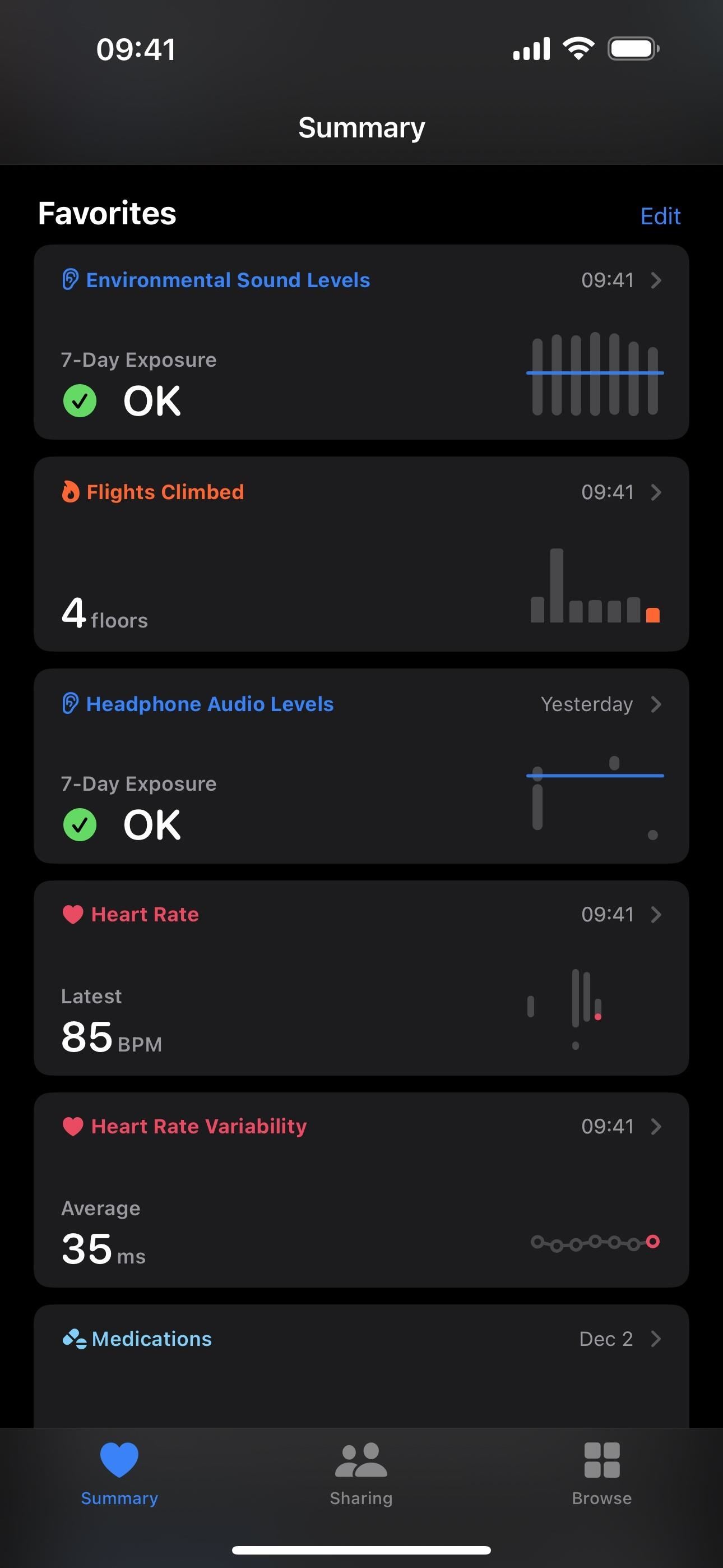
Rich chart previews are also available on iPad models running iPadOS 17 or later.
10. Sharing Highlights in Fitness
Before iOS 17, you could see a friend’s Activity Rings for the current day in the Fitness app. Now, you can also see highlights from their activity, such as workout streaks and awards. You’ll see these highlights at the top of the “Sharing” tab in Fitness if you already have connected friends.
11. Trophy Case in Fitness
On the Summary tab in the Fitness app, select “Show More” next to Awards to see the redesigned trophy case. You’ll see categories such as Close Your Rings, Monthly Challenges, and Limited Edition Awards neatly displayed in a small or large tile, and you can hit “Show All” to see everything in each list. The new Go For It section at the top houses all the awards you’re still working on.
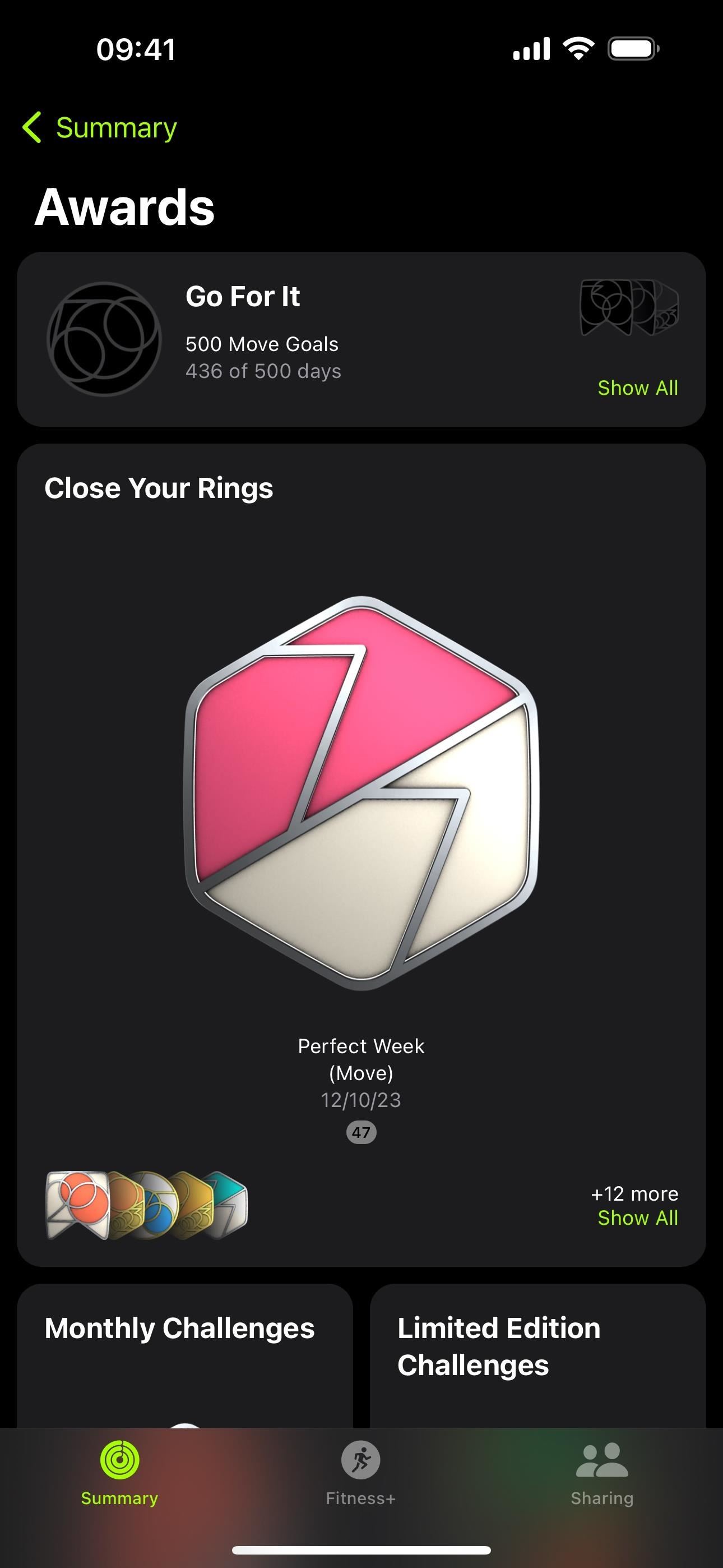

12. Trainer Tips in Fitness
The Fitness app on iOS 17 also has a new Trainer Tips section on the Summary screen, which gives you access to weekly tips from Fitness+ experts for workout techniques, healthy habits, mindfulness, motivation, and more.


13. Apple Fitness+ Custom Plans
While not found in the Health app, if you subscribe to Apple Fitness+, iOS 17 lets you create a Custom Plan built around your schedule and focusing on activities like yoga, meditation, cycling, treadmill, and more. With a Custom Plan designed specifically for you, you’re more likely to meet your fitness goals.
Custom Plans are also available on iPad models running iPadOS 17 or later.
14. Apple Fitness+ Stacks
Also new for Fitness+ in the Fitness app is Stacks. This feature lets you add multiple workouts and meditations to a group in the order you want, so you can seamlessly transition from one activity to the next in the queue back to back. You can find the Stacks icon at the top of the Fitness+ tab in Fitness. To add to the queue, long-press the activity or tap its ellipsis (•••) icon, then choose “Add to Stack.”
Stacks are also available on iPad models running iPadOS 17 or later.
15. Apple Fitness+ Audio Focus
Apple Fitness+ subscribers also get a new feature in the Fitness app called Audio Focus, only available on iOS 17.2 and later. With Audio Focus, you can prioritize the volume of either the music or the trainer’s voice in any activity. During an activity, tap the ellipsis (•••) on the playback controls, choose “Audio Focus,” and pick “Trainer” or “Music.”

Audio Focus is also available on iPad models running iPadOS 17.2 or later.
16. Journal App
While it’s not directly related to the Health or Fitness apps on your iPhone, your mental health can still benefit from the brand-new Journal app on iOS 17.2 and later. Journal lets you add moments to reflect on, such as text, photos, people, places, and workouts, and it gives you a chance to practice gratitude via writing prompts. Check out our complete guide to using Journal for more information.
Keep Your Connection Secure Without a Monthly Bill. Get a lifetime subscription to VPN Unlimited for all your devices with a one-time purchase from the new Gadget Hacks Shop, and watch Hulu or Netflix without regional restrictions, increase security when browsing on public networks, and more.
Other worthwhile deals to check out:









